Live Support Programming Guide
To use Live Support on an enterprise portal or website, the following code snippet must be inserted into the appropriate page:
<script type="application/javascript" src="https://YOUR-HELPDESK-SERVER/livesupport/lib/livesupport.js" async></script>
Please note that the placeholder YOUR-HELPDESK-SERVER is replaced with the address of the i-net HelpDesk server, including port and application context if necessary.
Access settings
The communication of the Live Support between the website and the i-net HelpDesk server runs via AJAX (Fetch-API) using the Web API interface. So it is mandatory that the i-net HelpDesk server is reachable from the outside network.
By "outside network" the following cases are considered:
-
If the Live Support is used in an internal company portal, then the i-net HelpDesk server must be available in this network area.
-
If the Live Support is used on a public website, then the i-net HelpDesk server must be available on the internet.
Note: To prevent the entire i-net HelpDesk server from being accessible over the internet, it is possible to use a proxy and firewall to publish only the https://YOUR-HELPDESK-SERVER/livesupport sub-context.
Note: The Fetch API is not supported by older browsers. Therefore, an additional JavaScript with a polyfill is loaded for them - automatically.
Note: A connection with a valid SSL certificate is mandatory.
Cross Origin Access (CORS)
Embedding Live Support is usually done on a web page with a different hostname. For example:
-
The i-net HelpDesk server runs on:
https://support.my-company-portal.com -
The web page runs on:
https://www.my-website.com
Passing information, such as cookies, between these two sites is initially prevented by the browser. To allow access anyway, the address of the web page where Live Support should be used must be specified in i-net HelpDesk ⇒ Configuration ⇒ General ⇒ Web Server ⇒ Allowed Cross Origin.
Note: The setting Allowed Cross Origin is an advanced setting. Here too, make sure that an https URL is used.
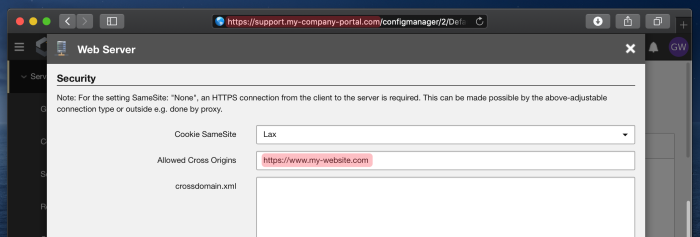
Login and access permissions
Usually, additional access permissions are required to access the Web API. In this case, the Live Support plugin uses a separate mechanism to allow users to access parts of the Web API without logging in.
Among other things, various header fields are used for this purpose. It must therefore be ensured that these fields can be exchanged between the i-net HelpDesk server and the user's browser. This is especially important when using the i-net HelpDesk server behind a load balancer or proxy.
Note: As long as the communication with a supporter is running and the ticket is active in i-net HelpDesk, the user can reload the web page and will see the same conversation history. Both, user and supporter, can end the conversation unilaterally. After that, the user will have to start over on the web page for a new conversation.
Automatic dispatching
In the configuration, a resource can be set for automatic dispatching of a Live Support request. For the use of the chat window in different portals, web pages or topic areas on a web page, it may be useful to use different resources with specialized staff in each case.
For this purpose it is possible to extend the HTML for embedding the chat window with an attribute data-dispatch-to. As value the UUID of the corresponding resource is needed. This can be copied from the user and group manager.
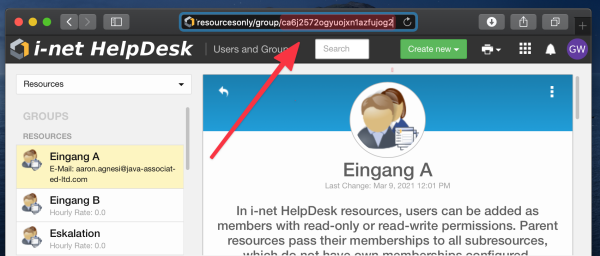
The HTML code will look like this:
<script data-dispatch-to="ca6j2572ogyuojxn1azfujog2" type="application/javascript" src="https://YOUR-HELPDESK-SERVER/livesupport/lib/livesupport.js" async></script>
Presence detection
Presence detection is divided into two levels:
-
Is support generally provided - e.g. based on office hours
-
Is a supporter (that is: dispatcher or user with access to resource) available to handle the request
General support and opening hours
An option in the configuration controls whether the Live Support dialog on the web page allows a request to be made or issues a notice that the user is asking a question outside of opening hours.
This option can be switched automatically via taskplanner, e.g. at 09:00am to available and at 05:00pm to unavailable.
Is a supporter available
If no supporter is available to answer a Live Support request - i.e. he is not logged in - another message is issued to the user stating that no supporter is available at the moment. It is still possible to create the request. Then a notification is sent to the supporter that a new Live Support request has been created.
The following users can handle a Live Support request:
-
Dispatcher - if the request is not automatically dispatched.
-
Supporter - with either write permissions to the resource or with write permissions to all tickets
Corporate Design
The Live support chat window can be customized in the configuration to match the corporate design of the website it is displayed on. However, the number of settings has been reduced to a minimum here.
If further adjustments are necessary, they can be extended with a custom CSS style. The HTML for the Live Support window is appended directly to the <body> of the DOM. It uses the following HTML as the entry node, with the number sequence in LiveSupport1234567890 determined at random:
<div class="ls-LiveSupportRoot ls-LiveSupport1234567890"> ... </div>
So a custom CSS should always use div.ls-LiveSupportRoot[class*=ls-LiveSupport] as a prefix to give the styles the CSS specificity they need. For example:
<style type="text/css"> div.ls-LiveSupportRoot[class*=ls-LiveSupport] { font-size: 30px; } </style>
Note: It is a good idea to use LESS or SCSS for writing CSS styles, since each rule must be prefixed.
